A very important element of setting up your WordPress site is properly setting up your:
Site Title, Site Tagline and Site Description.
This is important for SEO and also for HEO (human eyeball optimization) … ok so I made that up but hey … maybe I will become famous for it? Sorry, I digress!
Where were we? Oh yea! Let’s look at the search results for a site that is properly setup.
This Google listing clearly tells both the search engines AND the readers what the site is all about. Note how I have LIFE AS A HUMAN in caps, and to the left. I do this because I want every single Life As A Human listing to show up loud and proud on the left hand side. The more often people see it, the more likely they will remember it and think:
“oh yea … that’s a great site that always has great content. I’ll click that!”
A bit of branding.
Now, let’s look at a site that has not done a good job.
They have a site title. But, they never changed the default WordPress tagline. There are countless thousands of site out there with the very same tagline!
Look at the description. Pretty weak. Unless you craft your description and enter it where it should be entered (we’ll get there in a sec), search engines will just grab the first 140 – 160 characters of a page and show that. Most often, that leads to what you see above and usually much worse!
How to do it right
This is very simple to do. I’ll use the settings for Life As A Human as an example.
From your dashboard, surf to: Settings / General. This window will open.
Site Title
Your site title should be pretty easy. It’s the name of your site. Enter it in the Site Title field.
Tagline
Make your tagline short and sweet. You want to try and keep the your site title and tagline to around 60 characters including spaces. I think 64 is the limit. What happens if it’s too long is you will end up with … at the end. For example:
LIFE AS A HUMAN — The online magazine for evolving minds. = 57 characters.
As you see in the first image in this post, it works great. If this was longer, like this example:
LIFE AS A HUMAN — The online magazine for evolving minds and a place to meet great authors! = 91 characters
Then it would show up like this in search, with the … at the end.
No one will ever know what came after the dots.
When you are done setting your Title and Tagline, be sure to scroll down and click Save Changes.
Description (aka Home Meta Description)
Think of your description as your elevator pitch. It must be a maximum of 160 characters including spaces or you will end up with dots at the end of it.
Make it contextually relevant to your tagline.
Where to enter your description.
As you know, I exclusively use the StudioPress Genesis framework to build sites. Genesis has built in SEO options. If you are not using the Genesis SEO options, you will need to poke around the settings of whatever SEO plugin you are using to find the right place to put your description.
If you are using Genesis, from your dashboard, surf to: Genesis / SEO Settings. This window will open.
I have placed black arrows next to the items you need to set here.
Note: There are more options lower down in this window. Ignore those for now. I’ll cover those later or better yet, we’ll ask a guest SEO author to cover that off.
You will also notice a place to enter your Home Meta Keywords (last arrow). While keywords are now ‘generally’ ignored by search engines, I still use them. I’ll explain why in a future post. The rule here is to use no more than 20 keywords or keyword phrases, all separated by commas and all in lower case.
When you are done, scroll down and click Save Settings.
Your Site Title, Site Tagline and Site Description are now set the right way!


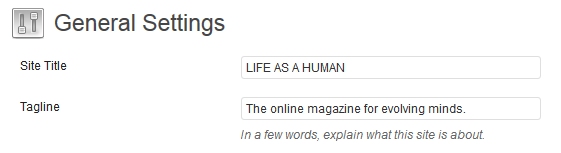

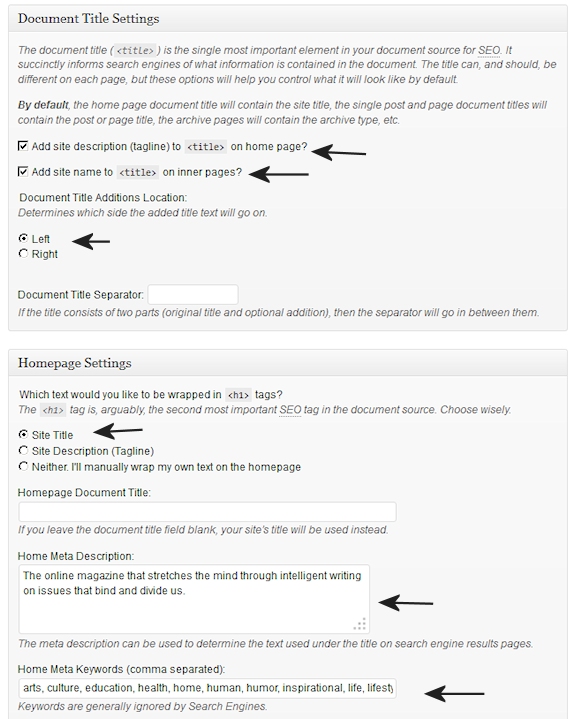
Great post! You boil this down into great action steps that are doable even without a tech background. Thanks so much for sharing your expertise!
Thanks Shannon!
Glad it was helpful to you!
Cheers,
Gil